12 Secret whatsapp features you should try
it's no wonder that in recent years whatsapp became a huge part of our lives it's convenient quick and easy to use pretty much everyone has a large whatsapp contact list and spends hours each day to catch up with their families friends or plan some events.
We collected 12 secret whatsapp features you probably have never heard about did you know.How to find out the exact time someone read your message and learn all these amazing features.
12. Font changing
Not many people know that you can easily change the fun of your messages on whatsapp if you're feeling so just simply put this symbol three times before and after your text message like this it's not much but it's still kind of cool right don't confuse it with this one though unfortunately this symbol is available only on Android devices but not on the iOS ones but you can always just copy and paste it if you want to try.
'''Hello'''
11. Font Styles
While we're on the topic of fonts font style changing is also one of the secret features you can find on whatsapp you can make your messages bold italic and strikethrough the algorithm is pretty much the same as with the font changing for bold messages you have to put Asterix before and after your message you can send italics messages by adding underscores and your message can also be transformed to strikethrough by using tilt ease plus you can combine these symbols by putting two or even all three symbols together.
10. Most Popular Contacts
Interestingly enough you can also find out who out of your contacts do you talk to the most this works only on iOS devices you can do that by heading to settings and then picking account and storage usage you'll see the list of all your whatsapp contacts and groups as well as the total number of messages you've sent and receive for each one of them just a little bit of statistics can be quite useful right.
Click On Storage Usage
9. Muting Group Chats
If there is some group chat or a person that's constantly bothering you with endless messages you can simply mute it just pick the chat click on its name or the name of the contact on top of the screen and select mute you'll have an option to mute it for 8 hours a week or even a year well I guess it has to be a pretty annoying one to pick the last option you can always go on whatsapp later to catch every message you've missed plus some time and pieces irreplaceable.
Click on Three Dots
8.Making Personal Information Private
Sometimes we use whatsapp to talk to people we barely know for example work contacts are people from some dating websites that we want to get to know better and it's not that safe to make your personal information available for everyone to see thankfully whatsapp foresaw that go to settings then click account and select privacy here you can control what users will see your profile picture status and last time you were seen on whatsapp I don't know about you but this makes me feel much more comfortable.
7. Stop Auto Saving
As you probably already know whatsapp automatically saves every picture and video that are sent to you so if you're sick and tired of constantly deleting unnecessary photos that your contacts message you you can turn the auto saving off again go to settings then select chats and turn off save incoming media seriously what can you not find in settings.
Go Settings Click On Chat
6. Adding Dates to the Calendar
If you type a certain date in your message it will appear as a hyperlink if you tap on it you'll be given an option to create an event in your calendar so you can simply plan some adventures with your friends work meetings or any other important events right from your whatsapp to be able to use this feature you have to write a day of the week as well for example Monday one sadly this works only on iOS devices.
5. Add a Chat Link To Your Home Screen
If you're texting somebody pretty much all day or have a favorite chat that you need quick access to you can easily add a link to it in your home screen this works for Android devices all you need to do is tap and hold on a chat and then click on three vertical dots on the top right of your screen and choose add conversation shortcut that way you won't have to go through all your chats to find the one you need it will be right on your home screen.
4. Send Your Messages Using Siri
Some iPhone users probably are already aware of this but for those of you who don't know you can send whatsapp messages just by using Siri on your device just say hey Siri send a whatsapp to and name the contact needed then you'll be able to add the content of your message we're all feeling a little bit lazy sometimes so it's a rather convenient feature don't you think you they text that lights up your mood every time you see it so for iOS users there is a simple solution just double tap on a message and select the star icon you can later find it in the contact info where you'll have an option called starred messages you can also go back to the exact moment when this message was sent by tapping on the arrow next to the text.
3. Secretly Reading Messages
Not everyone knows that you can actually read your whatsapp messages without it stick turning blue to be able to do so you have to follow a couple of simple steps first of all when you receive a message don't open it right away and dismiss all the notifications then set your phone on air line mode that will turn your Wi-Fi or internet connection off after that just open your app and read the text voila now nobody will know that you've already seen this message sometimes this can be quite helpful right you can also turn the turning blue ticks off completely by selecting settings then accountant privacy there you'll find an option to read receipts off .
Watsapp Settings Click on Acount
2. Disable Previews
Originally whatsapp sends notifications with the content of the message and all of us probably know some curious people who get really interested to see who sends you what plus they can easily see the text of the message on a preview whatsapp thought about that and allowed its users to disable those little previews to do so you have to go to settings click notifications and there you'll see the option disable show preview now you don't have to worry about someone reading your personal and private chats.
Click On Notification
Then Click PopUp
Tick On No popup
1. Find out the exact time someone has read your text
This Magical feature works for both Android and iOS devices all you have to do is just hold on any of your messages you're interested in and choose info there you'll see the time your message was sent and also the time it was read and yes you can control the last one by this secret reading we told you about earlier well I guess now you'll probably use your whatsapp and a whole other way won't you.
Hold Message Then Click On Info
Which one of these Features did you like the most did you know about some of them tell us in comment Section.



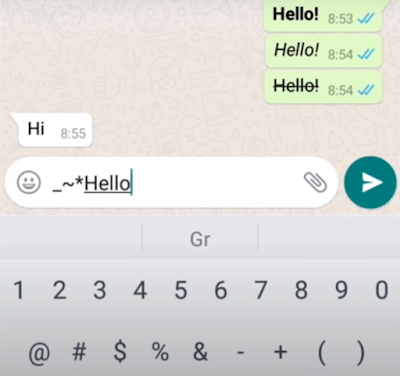










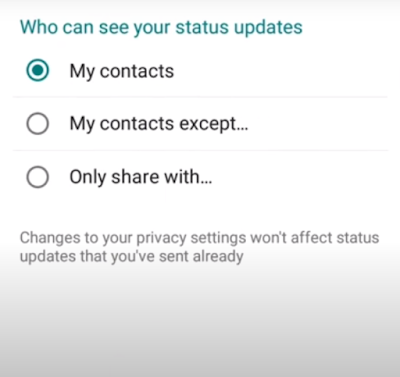



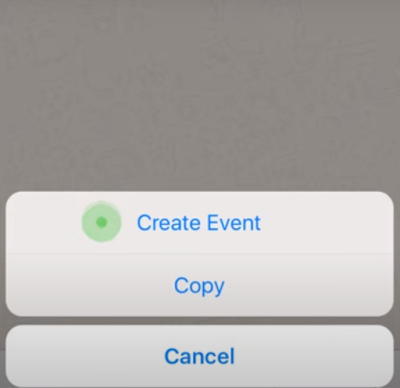


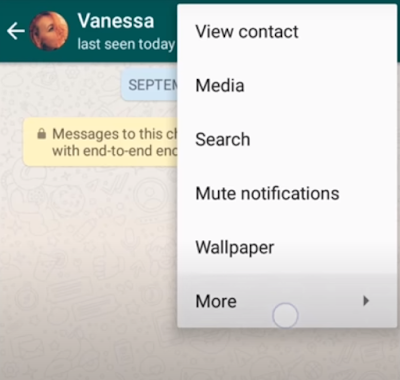








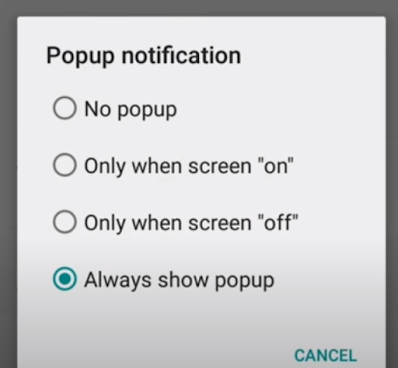

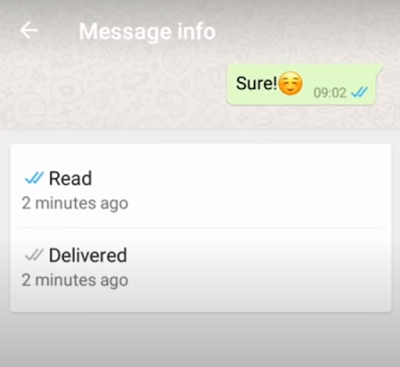



.png)
